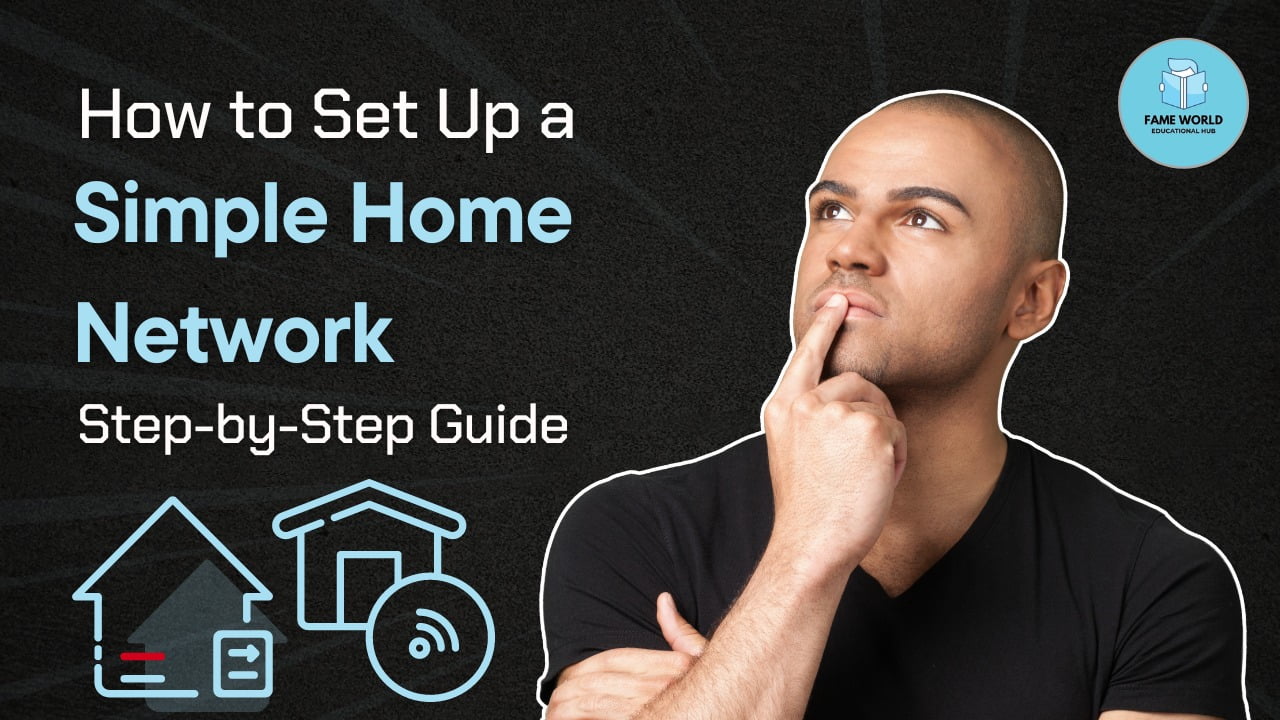In today’s digital age, a reliable home network is essential for everything from work and school to entertainment and smart home devices. Setting up a home network might seem daunting, but with the right steps, you can create a stable and secure connection for all your devices. This guide will walk you through the process of setting up a home network, from planning to configuration.
1. Plan Your Network
Before diving into the hardware, take some time to plan your network:
Determine Your Needs: Consider how many devices will connect to your network and their types (computers, smartphones, smart TVs, etc.). Decide if you need wired connections for specific devices like gaming consoles or if wireless will suffice.
Choose a Network Layout: Decide on the layout of your network. You can use a combination of wired and wireless connections. Wired connections are more stable and faster, while wireless connections offer flexibility.
2. Gather Your Equipment
To set up a home network, you’ll need the following equipment:
Modem: The device that connects to your Internet Service Provider (ISP) and provides internet access.
Router: Distributes internet connectivity to all devices in your home. Many modern routers have built-in modems, so check if you need a separate modem.
Ethernet Cables: Used to connect devices to the router for a wired connection.
Wireless Access Points (Optional): Used to extend your network’s range if you have a large home.
Network Switch (Optional): Expands the number of wired connections if your router doesn’t have enough ports.
3. Connect Your Modem and Router
Connect the Modem to the Router:
- Plug one end of an Ethernet cable into the modem’s Ethernet port.
- Plug the other end into the router’s WAN (Wide Area Network) port.
Power On Your Devices:
- Plug in the modem and router to a power source.
- Wait a few minutes for the devices to fully start up. The modem will establish a connection with your ISP, and the router will initialize.
4. Configure Your Router
Access Router Settings:
- Connect a computer or laptop to the router via an Ethernet cable or through its default Wi-Fi network.
- Open a web browser and enter the router’s IP address (usually found in the router’s manual or on a sticker on the router itself, commonly
192.168.1.1or192.168.0.1).
Login to the Router:
- Enter the default username and password (found in the router’s manual or on a sticker). Change these credentials to secure your network.
Configure Basic Settings:
- Network Name (SSID): Set a unique name for your Wi-Fi network.
- Password: Create a strong password for your Wi-Fi network to prevent unauthorized access.
- Encryption: Enable WPA3 or WPA2 encryption for better security.
Set Up Additional Features:
- Guest Network: Create a separate network for guests to keep your main network secure.
- Parental Controls: Configure parental controls if needed to manage internet access for children.
5. Connect Devices to Your Network
Wired Connections:
- Plug Ethernet cables into available ports on the router and connect them to your devices.
Wireless Connections:
- On your devices (computers, smartphones, etc.), search for available Wi-Fi networks.
- Select your network’s SSID and enter the password to connect.
6. Test Your Network
Check Connectivity:
- Verify that all devices are connected to the network and have internet access.
- Run speed tests to ensure you’re getting the internet speeds you’re paying for.
Troubleshoot Issues:
- If you encounter connectivity issues, restart your modem and router.
- Check the router’s configuration settings and ensure there are no IP conflicts or other issues.
7. Secure Your Network
Update Firmware:
- Regularly check for firmware updates for your router to patch security vulnerabilities and improve performance.
Change Default Settings:
- Update the router’s default login credentials to something secure.
- Disable remote management if not needed to reduce potential security risks.
Monitor Network Activity:
- Use the router’s admin interface to monitor connected devices and network traffic.
8. Expand and Optimize Your Network
Use Network Extenders:
- Install wireless range extenders or additional access points if you have areas with weak signal.
Optimize Placement:
- Place the router in a central location to maximize coverage and reduce interference from walls and other obstacles.
Consider a Mesh Network:
- For large homes or complex setups, consider investing in a mesh network system to provide seamless coverage throughout your home.
Conclusion
Setting up a home network involves a series of steps that, when followed carefully, result in a stable and secure connection for all your devices. By planning ahead, configuring your router properly, and securing your network, you’ll ensure a reliable internet experience for work, play, and everything in between. Regular maintenance and updates will keep your network running smoothly and securely.