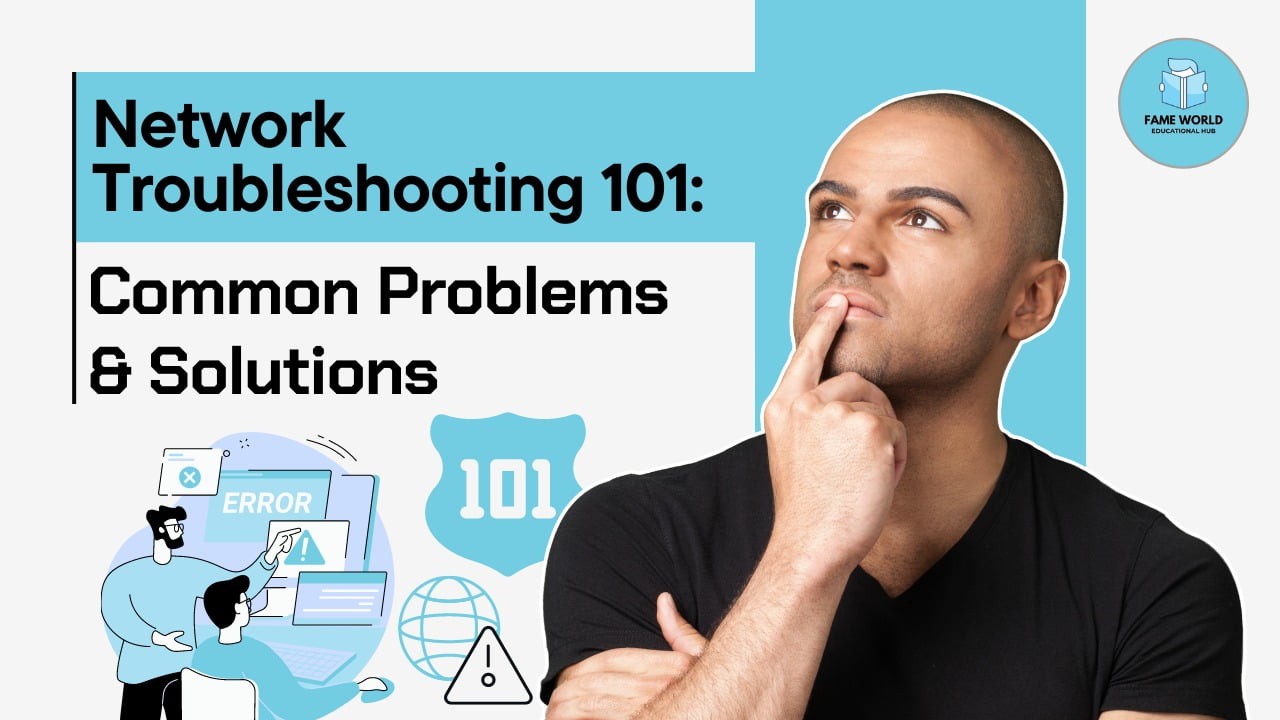Network troubleshooting is an essential skill for anyone who uses a computer or a networked device. From home users to IT professionals, understanding how to diagnose and resolve common network issues can save time, improve productivity, and enhance the overall user experience. This blog post will explore common network problems and provide practical solutions to address them. We’ll also include interactive elements, such as quizzes and troubleshooting flowcharts, to enhance your learning experience.
Table of Contents
- Understanding the Basics of Networking
- Common Network Problems
- Troubleshooting Steps
- Interactive Troubleshooting Flowchart
- Tips for Preventing Network Issues
- Conclusion
Understanding the Basics of Networking
Before diving into troubleshooting, it’s crucial to understand the basic components of a network. A typical home or office network consists of:
- Router: Connects multiple devices to the internet and manages traffic.
- Switch: Connects devices within the same network, often used in larger setups.
- Devices: Computers, smartphones, printers, etc., that connect to the network.
Understanding how these components interact can help you diagnose problems more effectively.
Common Network Problems
1. No Internet Connection
Symptoms: Unable to access the internet, error messages on browsers.
Possible Causes:
- Disconnected cables
- Router issues
- ISP outages
Solution:
- Check physical connections (power, Ethernet cables).
- Restart the router and modem.
- Contact your Internet Service Provider (ISP) to check for outages.
2. Slow Internet Speeds
Symptoms: Long loading times, buffering videos.
Possible Causes:
- Bandwidth saturation
- Faulty equipment
- Malware infections
Solution:
- Disconnect devices not in use.
- Run a speed test to compare against your plan.
- Scan for malware using antivirus software.
3. Intermittent Connectivity
Symptoms: Frequent disconnections, slow performance.
Possible Causes:
- Wireless interference
- Overloaded network
- Hardware malfunctions
Solution:
- Change the Wi-Fi channel on your router to avoid interference.
- Ensure firmware on the router is updated.
- Consider upgrading network hardware if issues persist.
4. DNS Issues
Symptoms: Unable to load websites, browser error messages.
Possible Causes:
- Incorrect DNS settings
- DNS server outages
Solution:
- Change DNS settings on your device (e.g., use Google DNS: 8.8.8.8, 8.8.4.4).
- Flush DNS cache by running the command
ipconfig /flushdns(Windows) orsudo dscacheutil -flushcache(Mac).
5. Network Congestion
Symptoms: Slow speeds during peak times, buffering.
Possible Causes:
- Too many devices connected
- Heavy data usage (streaming, downloads)
Solution:
- Limit bandwidth-heavy applications during peak times.
- Upgrade your internet plan to accommodate more devices.
Troubleshooting Steps
When encountering network issues, follow these general troubleshooting steps:
- Identify the Problem: Determine the symptoms and affected devices.
- Check Physical Connections: Inspect cables and connections.
- Restart Devices: Power cycle the modem, router, and affected devices.
- Run Diagnostics: Use built-in network troubleshooting tools (e.g., Windows Network Troubleshooter).
- Consult Documentation: Refer to the device manuals or online resources.
- Contact Support: If all else fails, reach out to your ISP or hardware support.
Interactive Troubleshooting Flowchart
Here’s a simplified flowchart to help you troubleshoot common network issues:
mathematica
Copy code
START
└── Is the device connected to the network?
├── YES → Is the internet accessible?
│ ├── YES → Network is functioning.
│ └── NO → Check router and modem.
│
└── NO → Check physical connections.
├── Connected? → Check for issues.
└── Not Connected → Connect the device.
Feel free to customize this flowchart according to your specific network environment.
Tips for Preventing Network Issues
- Regular Updates: Keep router firmware and device software updated.
- Secure Your Network: Use strong passwords and encryption (WPA3).
- Monitor Network Traffic: Use tools to identify bandwidth hogs.
- Educate Users: Teach family or colleagues about safe browsing habits.
Conclusion
Network troubleshooting is an invaluable skill that can save you time and frustration. By understanding common problems and their solutions, you can effectively manage your network and enhance your overall connectivity experience. Remember to follow preventive measures to keep your network running smoothly.
Interactive Quiz: Test Your Knowledge!
What should you do first if you have no internet connection?
- A. Restart your computer
- B. Check the router
- C. Call your ISP
Which DNS server is commonly used as an alternative?
- A. 192.168.1.1
- B. 8.8.8.8
- C. 127.0.0.1
What is the main cause of slow internet speeds?
- A. Overloaded network
- B. Broken cables
- C. New devices added
Answers:
- B
- B
- A
Feel free to share your experiences or ask questions in the comments below! Happy troubleshooting!