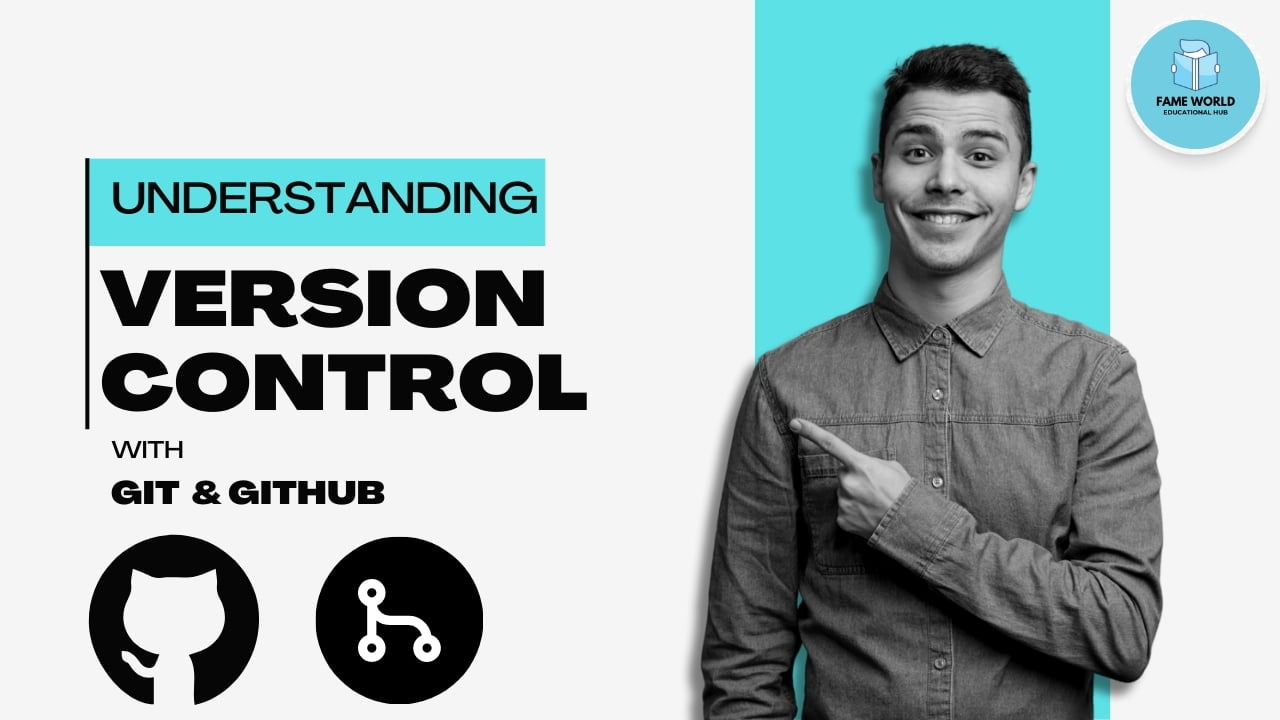Version control is an essential skill for any developer, enabling you to track changes, collaborate with others, and manage your code effectively. Git and GitHub are two of the most popular tools in this domain. This comprehensive guide will help you understand the fundamentals of version control with Git and GitHub, from basic concepts to advanced workflows. By the end of this post, you’ll be equipped with the knowledge and skills to use Git and GitHub confidently in your projects.
## Table of Contents
1. Introduction to Version Control
2. Getting Started with Git
3. Understanding Git Basics
4. Working with Git Branches
5. Collaborative Workflows with GitHub
6. Advanced Git Features
7. Interactive Exercises
8. Conclusion
## 1. Introduction to Version Control
Version control is a system that records changes to a file or set of files over time so that you can recall specific versions later. It allows multiple people to collaborate on a project, track changes, and manage different versions of the project efficiently.
### Key Benefits of Version Control:
– Collaboration : Multiple developers can work on the same project simultaneously without overwriting each other’s changes.
– Backup : Each version of the project is saved, allowing you to revert to previous versions if needed.
– Tracking Changes : You can track who made changes, what changes were made, and why they were made.
– Branching and Merging : You can create branches to work on new features or bug fixes independently and merge them back into the main project when ready.
## 2. Getting Started with Git
Git is a distributed version control system that allows you to manage your project’s history and collaborate with others. Before you can start using Git, you need to install it and configure some basic settings.
### Installing Git
1. Windows : Download the installer from the [Git website](https://git-scm.com/) and follow the installation instructions.
2. Mac : Use Homebrew to install Git:
“`sh
brew install git
“`
3. Linux : Install Git using your package manager. For example, on Ubuntu:
“`sh
sudo apt-get install git
“`
### Configuring Git
After installing Git, you need to configure your user name and email address. These settings will be used to label your commits.
“`sh
git config –global user.name “Your Name”
git config –global user.email “your.email@example.com”
“`
### Verifying Installation
To verify that Git is installed correctly, open your terminal or command prompt and run:
“`sh
git –version
“`
You should see the installed version of Git.
## 3. Understanding Git Basics
Git tracks changes to your project by taking snapshots of your files, which are called commits. Let’s explore the basic Git commands to get you started.
### Initializing a Git Repository
To start using Git with your project, you need to initialize a Git repository. Navigate to your project directory and run:
“`sh
git init
“`
This command creates a hidden `.git` directory that stores all the information about your repository.
### Staging and Committing Changes
When you make changes to your files, Git doesn’t automatically track them. You need to stage the changes before committing them.
1. Stage Changes : Add files to the staging area using the `git add` command.
“`sh
git add filename
“`
To add all changed files, use:
“`sh
git add .
“`
2. Commit Changes : Once your changes are staged, commit them with a descriptive message.
“`sh
git commit -m “Your commit message”
“`
### Viewing Commit History
To view the history of commits in your repository, use the `git log` command:
“`sh
git log
“`
This command shows a list of commits with their unique identifiers (hashes), author information, date, and commit messages.
### Example Workflow
1. Initialize a Repository :
“`sh
git init my_project
cd my_project
“`
2. Create a File :
“`sh
echo “Hello, Git!” > hello.txt
“`
3. Stage and Commit the File :
“`sh
git add hello.txt
git commit -m “Add hello.txt”
“`
4. View Commit History :
“`sh
git log
“`
## 4. Working with Git Branches
Branches allow you to work on different features or bug fixes simultaneously without affecting the main project. This section covers how to create, switch, and merge branches.
### Creating a Branch
To create a new branch, use the `git branch` command:
“`sh
git branch new-feature
“`
### Switching Branches
To switch to a different branch, use the `git checkout` command:
“`sh
git checkout new-feature
“`
Alternatively, you can create and switch to a new branch in one command:
“`sh
git checkout -b new-feature
“`
### Merging Branches
Once you’ve completed work on a branch, you can merge it back into the main branch (usually `main` or `master`).
1. Switch to the Main Branch :
“`sh
git checkout main
“`
2. Merge the Feature Branch :
“`sh
git merge new-feature
“`
### Resolving Merge Conflicts
Sometimes, Git may encounter conflicts when merging branches. To resolve conflicts:
1. Open the Conflicted Files : Git marks the conflicting sections.
2. Edit the Files : Resolve the conflicts manually.
3. Stage the Resolved Files :
“`sh
git add resolved_file.txt
“`
4. Commit the Merge :
“`sh
git commit -m “Resolve merge conflict”
“`
### Example Workflow
1. Create and Switch to a New Branch :
“`sh
git checkout -b new-feature
“`
2. Make Changes and Commit :
“`sh
echo “New feature” > feature.txt
git add feature.txt
git commit -m “Add new feature”
“`
3. Switch Back to Main Branch and Merge :
“`sh
git checkout main
git merge new-feature
“`
## 5. Collaborative Workflows with GitHub
GitHub is a web-based platform that hosts Git repositories, making it easier to collaborate with others. In this section, we’ll explore how to use GitHub for collaborative workflows.
### Creating a GitHub Repository
1. Sign Up/Log In : Create an account or log in to GitHub.
2. Create a New Repository : Click the “New” button on the repositories page and fill in the details (repository name, description, etc.).
### Pushing to GitHub
To push your local repository to GitHub, follow these steps:
1. Add the Remote Repository :
“`sh
git remote add origin https://github.com/your-username/your-repo.git
“`
2. Push the Local Repository :
“`sh
git push -u origin main
“`
### Cloning a Repository
To clone an existing repository from GitHub to your local machine:
### Pull Requests
Pull requests (PRs) are a way to propose changes to a repository. They allow team members to review and discuss the changes before merging them.
1. Fork the Repository : Create a personal copy of the repository on GitHub.
2. Clone the Forked Repository :
3. Create a Branch :
“`sh
git checkout -b my-feature
“`
4. Make Changes and Push :
“`sh
git add .
git commit -m “Add my feature”
git push origin my-feature
“`
5. Open a Pull Request : Go to the original repository on GitHub and open a pull request from your forked repository.
### Example Workflow
1. Create a GitHub Repository : Create a new repository named `collab-project`.
2. Initialize a Local Repository and Push to GitHub :
“`sh
git init collab-project
cd collab-project
git remote add origin https://github.com/your-username/collab-project.git
git push -u origin main
“`
3. Collaborate Using Branches and Pull Requests :
– Clone the Repository :
“`sh
git clone https://github.com/your-username/collab-project.git
“`
– Create a Branch and Make Changes :
“`sh
git checkout -b new-feature
echo “Collaborative feature” > feature.txt
git add feature.txt
git commit -m “Add collaborative feature”
git push origin new-feature
“`
– Open a Pull Request : Go to the `collab-project` repository on GitHub and open a pull request from the `new-feature` branch.
## 6. Advanced Git Features
Git offers many advanced features that can help you manage your project more effectively. This section covers some of these features.
### Stashing Changes
Stashing allows you to save changes temporarily without committing them. This is useful when you need to switch branches but don’t want to commit incomplete work.
1. Stash Changes :
“`sh
git stash
“`
2. Apply Stashed Changes :
“`sh
git stash apply
“`
3. List Stashes :
“`sh
git stash list
“`
### Rebasing
Rebasing allows you to move or combine a series of commits to a new base commit. It can be used to maintain a clean project history.
1. Rebase a Branch :
“`sh
git checkout feature-branch
git rebase main
“`
2. Resolve Conflicts : If conflicts occur, resolve them and continue the rebase.
“`sh
git add resolved_file.txt
git rebase –continue
“`
### Interactive Rebase
Interactive rebase allows you to modify commit history, such as reordering, editing, or squashing commits.
1. Start an Interactive Rebase :
“`sh
git rebase -i HEAD~n
“`
2. Edit the Commit List : Use commands like `pick`, `squash`, or `edit` to modify the commits.
### Cherry-Picking
Cherry-picking allows you to apply changes from a specific commit to another branch.
1. Cherry-Pick a Commit :
“`sh
git cherry-pick commit-hash
“`
### Example Workflow
1. Stash Changes :
“`sh
git stash
“`
2. Switch Branches and Apply Stashed Changes :
“`sh
git checkout main
git stash apply
“`
3. Rebase a Branch :
“`sh
git checkout feature-branch
git rebase main
“`
4. Interactive Rebase :
“`sh
git rebase -i HEAD~3
“`
5. Cherry-Pick a Commit :
“`sh
git cherry-pick 1234567
“`
## 7. Interactive Exercises
To reinforce your understanding and gain practical experience, try the following interactive exercises.
### Exercise 1: Initialize a Git Repository
1. Create a new directory named `my_project`.
2. Navigate to the directory and initialize a Git repository.
3. Create a file named `readme.md` with some text.
4. Stage and commit the file.
### Exercise 2: Branching and Merging
1. Create a new branch named `feature`.
2. Switch to the `feature` branch and create a file named `feature.txt`.
3. Stage and commit the file.
4. Switch back to the `main` branch and merge the `feature` branch.
### Exercise 3: Using GitHub
1. Create a new repository on GitHub named `my_repo`.
2. Clone the repository to your local machine.
3. Create a new file, stage, commit, and push the changes to GitHub.
4. Open a pull request from a new branch to the `main` branch.
### Exercise 4: Advanced Git Features
1. Create a new branch and make some changes.
2. Stash the changes, switch to the `main` branch, and apply the stashed changes.
3. Rebase a branch onto the `main` branch.
4. Perform an interactive rebase to edit commit messages.
### Sample Solutions
Here are some sample solutions to help you get started with the exercises.
#### Solution for Exercise 1: Initialize a Git Repository
1. Create and Navigate to Directory :
“`sh
mkdir my_project
cd my_project
“`
2. Initialize Git Repository :
“`sh
git init
“`
3. Create and Stage File :
“`sh
echo “Hello, Git!” > readme.md
git add readme.md
“`
4. Commit File :
“`sh
git commit -m “Add readme.md”
“`
#### Solution for Exercise 2: Branching and Merging
1. Create and Switch to New Branch :
“`sh
git branch feature
git checkout feature
“`
2. Create and Commit File :
“`sh
echo “Feature content” > feature.txt
git add feature.txt
git commit -m “Add feature.txt”
“`
3. Merge Branch :
“`sh
git checkout main
git merge feature
“`
#### Solution for Exercise 3: Using GitHub
1. Clone Repository :
“`sh
git clone https://github.com/your-username/my_repo.git
cd my_repo
“`
2. Create, Stage, and Commit File :
“`sh
echo “GitHub example” > example.txt
git add example.txt
git commit -m “Add example.txt”
“`
3. Push Changes :
“`sh
git push origin main
“`
4. Open Pull Request : Open a pull request on GitHub from the `feature` branch to the `main` branch.
#### Solution for Exercise 4: Advanced Git Features
1. Stash Changes :
“`sh
git stash
git checkout main
git stash apply
“`
2. Rebase Branch :
“`sh
git checkout feature-branch
git rebase main
“`
3. Interactive Rebase :
“`sh
git rebase -i HEAD~3
“`
4. Cherry-Pick Commit :
“`sh
git cherry-pick commit-hash
“`
## 8. Conclusion
Understanding version control with Git and GitHub is crucial for modern software development. This guide covered the basics of Git, branching, merging, and collaborating using GitHub, as well as advanced Git features. By practicing the interactive exercises, you’ll gain practical experience and become proficient in managing your projects using Git and GitHub.
Whether you’re working on a solo project or collaborating with a team, mastering these tools will enhance your productivity, improve your workflow, and ensure that your code is well-managed and versioned. Happy coding!