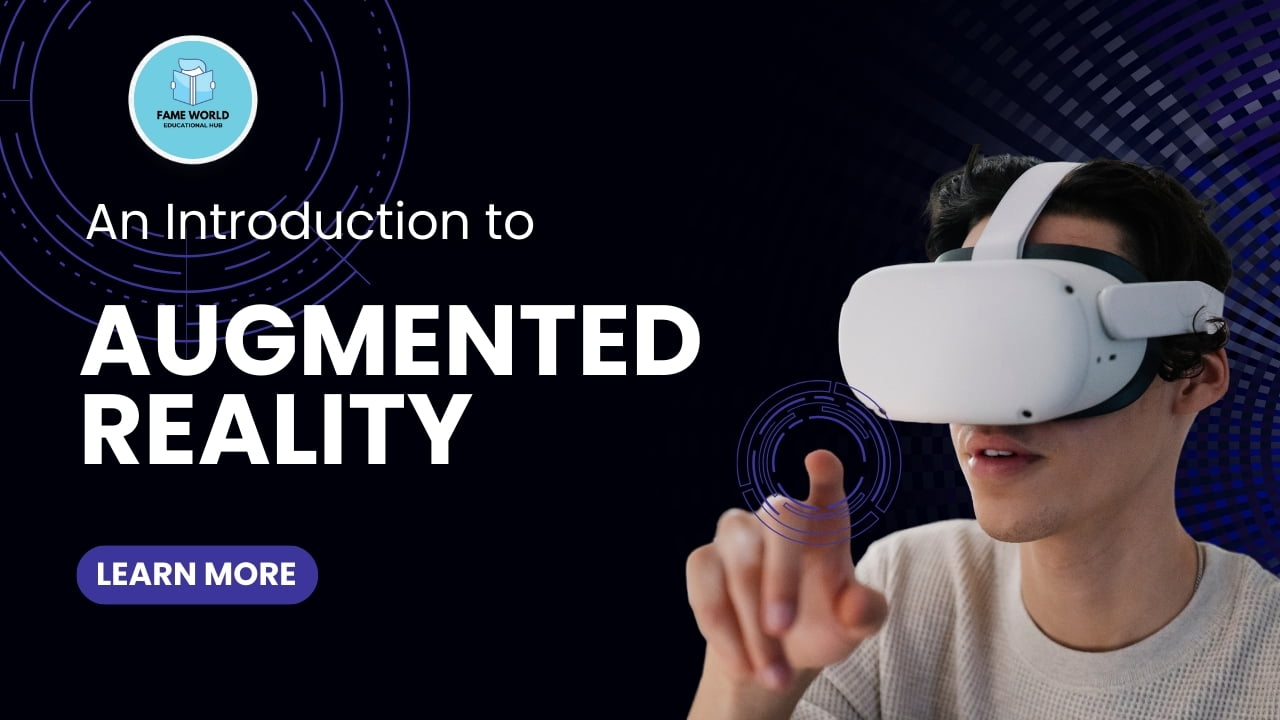Introduction
Augmented Reality (AR) is a technology that overlays digital information, such as images, videos, and 3D models, onto the real world, enhancing the user’s perception of their surroundings. Unlike Virtual Reality (VR), which creates a completely immersive virtual environment, AR blends the real and virtual worlds, providing a more interactive and engaging experience.
In this blog post, we’ll delve into the fundamentals of AR development, explore various AR platforms and tools, and provide a step-by-step guide to creating your first AR application.
The Basics of Augmented Reality
How AR Works
AR technology combines the real world with digital information in real-time. This is achieved through a combination of hardware and software components:
1. Hardware : AR experiences typically require a camera, sensors (e.g., accelerometers, gyroscopes), and a display (e.g., smartphone screen, AR glasses) to capture and present the augmented content.
2. Software : AR software processes the input from the hardware, identifies the real-world environment, and overlays digital information. This involves computer vision, image recognition, and tracking technologies.
Key Components of AR
– Markers and Markerless Tracking : AR can use markers (e.g., QR codes) or markerless tracking (e.g., SLAM – Simultaneous Localization and Mapping) to anchor digital content in the real world.
– 3D Models and Animations : Digital content in AR is often represented by 3D models and animations, which can be created using 3D modeling software.
– Interaction : Users can interact with AR content through gestures, voice commands, or touch inputs, enhancing the level of engagement.
Popular AR Platforms and Tools
Several platforms and tools are available for AR development, each offering unique features and capabilities. Here are some of the most popular ones:
ARKit (iOS)
Apple’s ARKit is a powerful AR framework for iOS devices. It leverages the hardware and software capabilities of iPhones and iPads to deliver high-quality AR experiences.
– Features : Face tracking, motion capture, environment texturing, and object detection.
– Development Environment : Xcode and Swift.
– Example : An AR app that places virtual furniture in a real room.
ARCore (Android)
Google’s ARCore is an AR platform for Android devices, providing tools and libraries to create AR applications.
– Features : Motion tracking, environmental understanding, and light estimation.
– Development Environment : Android Studio and Java/Kotlin.
– Example : An AR app that displays navigation directions in the real world.
Vuforia
Vuforia is a cross-platform AR development tool that supports both marker-based and markerless tracking.
– Features : Image recognition, object recognition, and ground plane detection.
– Development Environment : Unity.
– Example : An AR app that recognizes product packaging and displays additional information.
Unity and Unreal Engine
Unity and Unreal Engine are popular game development engines that offer robust AR development capabilities. They support both ARKit and ARCore, making it easy to create cross-platform AR applications.
– Unity : C# scripting, extensive asset store, and a large developer community.
– Unreal Engine : Blueprint visual scripting, high-fidelity graphics, and real-time rendering.
Getting Started with AR Development
To help you get started with AR development, we’ll walk through the process of creating a simple AR application using Unity and AR Foundation, a framework that provides a unified API for ARKit and ARCore.
Prerequisites
– Install [Unity Hub](https://unity3d.com/get-unity/download).
– Download and install the latest version of Unity.
– Install Android SDK (for Android development) or Xcode (for iOS development).
Step 1: Create a New Unity Project
1. Open Unity Hub and click on the “New” button.
2. Select a template (e.g., 3D) and name your project (e.g., “AR Demo”).
3. Click “Create” to initialize the project.
Step 2: Set Up AR Foundation
1. Open the Unity project and go to the “Package Manager” (Window > Package Manager).
2. Search for “AR Foundation” and install the package.
3. Install the platform-specific packages: “ARKit XR Plugin” for iOS and “ARCore XR Plugin” for Android.
Step 3: Configure the Project for AR
1. In the Unity Editor, go to “File” > “Build Settings”.
2. Select your target platform (iOS or Android) and click “Switch Platform”.
3. For iOS:
– Go to “Player Settings” and enable “ARKit” under “XR Settings”.
4. For Android:
– Go to “Player Settings” and enable “ARCore” under “XR Settings”.
Step 4: Create the AR Scene
1. In the Unity Editor, create a new scene (File > New Scene).
2. Add an “AR Session” and “AR Session Origin” to the scene (GameObject > XR > AR Session/AR Session Origin).
3. Add a “AR Plane Manager” and “AR Raycast Manager” to the “AR Session Origin” object.
Step 5: Add AR Content
1. Create a new 3D object (e.g., Cube) and make it a child of the “AR Session Origin” object.
2. Add a script to handle touch input and place the 3D object in the real world.
“`csharp
using UnityEngine;
using UnityEngine.XR.ARFoundation;
using UnityEngine.XR.ARSubsystems;
using System.Collections.Generic;
public class ARTapToPlaceObject : MonoBehaviour
{
public GameObject objectToPlace;
public GameObject placementIndicator;
private ARRaycastManager arRaycastManager;
private Pose placementPose;
private bool placementPoseIsValid = false;
void Start()
{
arRaycastManager = FindObjectOfType<ARRaycastManager>();
}
void Update()
{
UpdatePlacementPose();
UpdatePlacementIndicator();
if (placementPoseIsValid && Input.touchCount > 0 && Input.GetTouch(0).phase == TouchPhase.Began)
{
PlaceObject();
}
}
private void UpdatePlacementPose()
{
var screenCenter = Camera.current.ViewportToScreenPoint(new Vector3(0.5f, 0.5f));
var hits = new List<ARRaycastHit>();
arRaycastManager.Raycast(screenCenter, hits, TrackableType.Planes);
placementPoseIsValid = hits.Count > 0;
if (placementPoseIsValid)
{
placementPose = hits[0].pose;
}
}
private void UpdatePlacementIndicator()
{
if (placementPoseIsValid)
{
placementIndicator.SetActive(true);
placementIndicator.transform.SetPositionAndRotation(placementPose.position, placementPose.rotation);
}
else
{
placementIndicator.SetActive(false);
}
}
private void PlaceObject()
{
Instantiate(objectToPlace,placementPose.position, placementPose.rotation);
}
}
“`
Step 6: Build and Deploy
1. Save the scene (File > Save) and add it to the build settings (File > Build Settings > Add Open Scenes).
2. For iOS:
– Connect your iOS device and build the project (File > Build).
– Open the Xcode project and run it on your device.
3. For Android:
– Connect your Android device and build the APK (File > Build and Run).
Advanced AR Development
Once you’ve created a basic AR application, you can explore more advanced features and techniques to enhance your AR experience.
3D Model and Animation
Enhance your AR app with complex 3D models and animations. Use tools like Blender or Maya to create and animate 3D assets, and import them into Unity.
Interaction and UI
Add interactive elements and UI components to your AR app. Use Unity’s UI system to create buttons, panels, and other UI elements that users can interact with.
AR Cloud and Persistent AR
Implement AR Cloud and persistent AR to enable shared AR experiences and persistent content. Services like ARKit’s ARWorldMap and ARCore’s Cloud Anchors allow users to share and persist AR content across sessions and devices.
Performance Optimization
Optimize your AR app for better performance and battery life. Use techniques like object pooling, level of detail (LOD) management, and efficient use of resources to ensure a smooth experience.
Conclusion
Augmented Reality (AR) offers exciting possibilities for creating immersive and interactive experiences. With the right tools and knowledge, you can develop AR applications that blend the real and virtual worlds, providing unique and engaging experiences for users.
Key Takeaways
– Understanding AR : AR enhances the real world with digital content, providing an interactive experience.
– AR Platforms : Popular AR platforms include ARKit, ARCore, Vuforia, Unity, and Unreal Engine.
– Basic AR Development : Start with setting up a project, configuring AR Foundation, and creating AR scenes in Unity.
– Advanced Features : Explore 3D models, animations, interaction, UI, AR Cloud, and performance optimization.
Interactive Section: Hands-On with AR
To help you get started with AR development, here are some hands-on exercises and resources:
1. Exercise : Create a basic AR app that places a 3D object in the real world.
2. Exercise : Add animations to your 3D object in the AR app.
3. Exercise : Implement user interaction and UI elements in your AR app.
By engaging with these exercises and leveraging the resources provided, you’ll deepen your knowledge and skills in AR development, paving the way for creating innovative and impactful AR applications. Happy coding!