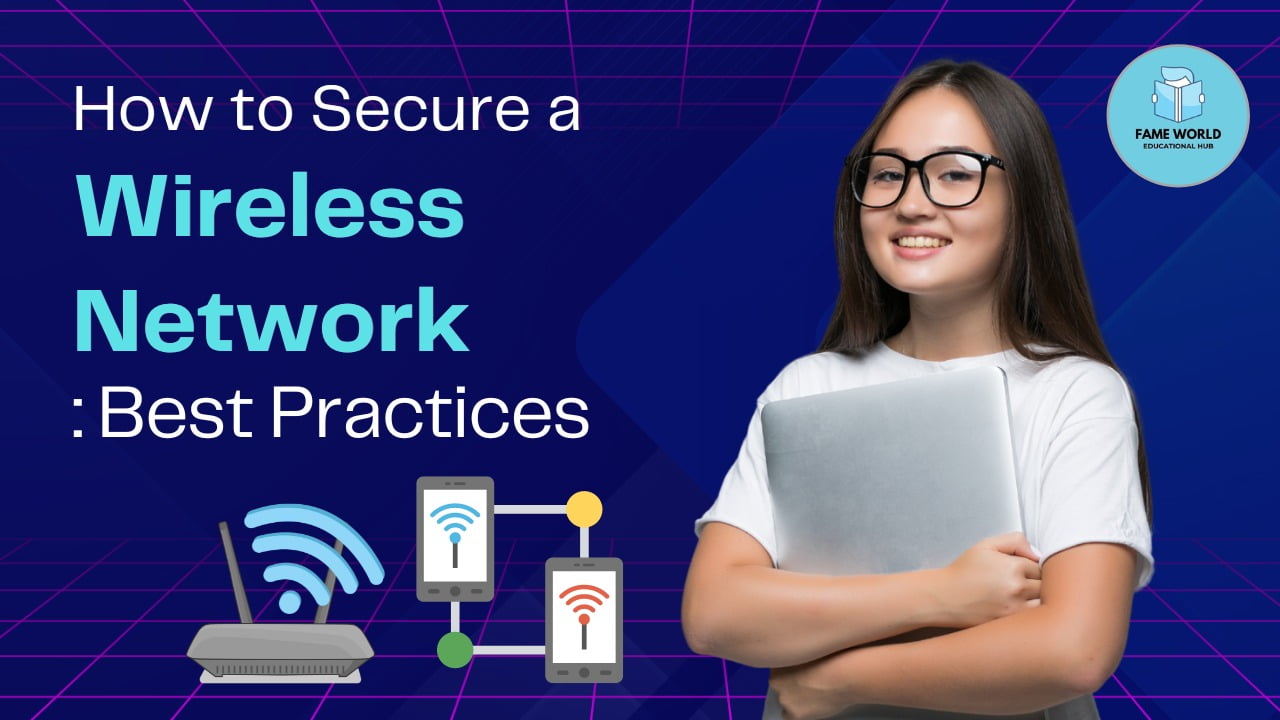In today’s digital world, wireless networks have become essential, connecting devices seamlessly in homes, offices, and public spaces. However, with convenience comes the risk of cyber threats. If left unsecured, a wireless network can be an easy target for hackers, putting your personal information, devices, and privacy at risk. In this blog post, we will explore the best practices for securing your wireless network and keeping your data safe.
1. Change Default Network Name (SSID)
The Service Set Identifier (SSID) is the public name of your wireless network. Most routers come with a default SSID, often including the manufacturer’s name. Hackers can easily identify networks with default SSIDs and exploit known vulnerabilities.
What You Can Do:
- Change your SSID to something unique and not personally identifiable.
- Avoid using names like “John’s WiFi” or “Home Network” which can give away personal details.
- Use a combination of letters and numbers to make it harder to guess.
Interactive Tip: Go to your router settings and change your SSID to something creative yet secure! If you’re not sure how to do it, type in the router’s IP address into your browser’s address bar and log in using the admin credentials.
2. Use Strong Encryption (WPA3 or WPA2)
Encryption protects your data by encoding it, ensuring that only authorized users can access the information. WPA2 (Wi-Fi Protected Access 2) and WPA3 (the latest version) are the most secure encryption methods for wireless networks.
What You Can Do:
- Set your wireless router to WPA3 if available, or WPA2 if your device doesn’t support the newer version.
- Avoid WEP (Wired Equivalent Privacy), as it is outdated and easily hacked.
Interactive Tip: In your router settings, check the encryption type. If it’s set to WEP or anything other than WPA2 or WPA3, switch it immediately. WPA3 offers the highest level of security.
3. Create a Strong Password
Using a weak password leaves your network vulnerable to brute-force attacks. A strong password acts as a robust first line of defense.
What You Can Do:
- Create a password that’s at least 12-16 characters long.
- Use a mix of uppercase letters, lowercase letters, numbers, and special characters.
- Avoid common phrases or personal information such as names or birthdays.
Interactive Tip: Try out a password manager to create and store a strong password for your network. You can also test the strength of your current Wi-Fi password using online tools that estimate its resistance to hacking.
4. Enable a Guest Network
Allowing guests to access your main network can expose sensitive data, as any connected device can potentially access others on the same network.
What You Can Do:
- Create a separate guest network for visitors.
- Set the guest network to have limited permissions, such as blocking access to your shared files or devices.
- Use a different SSID and password for the guest network.
Interactive Tip: Set up a guest network on your router for family and friends, making it easy to share internet access without compromising your security. You can name this network something fun but keep it separate from your primary connection.
5. Turn Off Remote Management
Remote management allows you to access your router settings from anywhere, but it also opens up an avenue for hackers to attack if not properly secured.
What You Can Do:
- Disable remote management unless you absolutely need it.
- If you must enable it, make sure it’s protected with a strong password and encryption.
Interactive Tip: Visit your router’s settings page and navigate to the “Remote Management” section. Disable it if you don’t use it, reducing the risk of unauthorized access to your network settings.
6. Update Router Firmware Regularly
Just like your computer and smartphone, your router’s firmware can have vulnerabilities that hackers can exploit. Manufacturers release updates to patch security holes and improve functionality.
What You Can Do:
- Regularly check your router’s settings for firmware updates.
- If your router supports automatic updates, enable this feature.
Interactive Tip: Check your router’s model and visit the manufacturer’s website to see if there are any firmware updates available. Keeping your router firmware up to date can significantly enhance its security.
7. Turn Off Wi-Fi When Not in Use
If you’re not using your wireless network, especially when you’re away for an extended period, consider turning it off. This reduces the risk of attacks and conserves energy.
What You Can Do:
- Turn off your router at night or when you’re not at home.
- Set up a schedule if your router has a built-in feature to automatically disable Wi-Fi at certain times.
Interactive Tip: Most modern routers allow you to schedule Wi-Fi on and off times. Set this up to turn off your wireless network when you’re at work or asleep.
8. Limit the Number of Connected Devices
The more devices connected to your network, the more entry points there are for hackers. By limiting the number of devices, you can reduce potential threats.
What You Can Do:
- Regularly check which devices are connected to your network and remove any that are unfamiliar.
- Use MAC address filtering to allow only specific devices to connect.
Interactive Tip: Access your router’s dashboard and view the list of connected devices. If you see something you don’t recognize, disconnect it immediately and change your Wi-Fi password.
9. Disable WPS (Wi-Fi Protected Setup)
WPS is designed to make it easier to connect devices to a wireless network by pressing a button or entering a short PIN. However, it’s also vulnerable to brute-force attacks.
What You Can Do:
- Disable WPS in your router settings to prevent hackers from exploiting this feature.
- Manually connect devices using a secure password instead.
Interactive Tip: Check if WPS is enabled on your router and disable it to close this security loophole.
10. Monitor Network Activity
Keep an eye on your network’s activity to detect suspicious behavior early. Many routers provide options for viewing real-time traffic or sending alerts when new devices connect.
What You Can Do:
- Set up email or text alerts for when new devices join your network.
- Regularly review your router’s log for any suspicious activity.
Interactive Tip: Explore third-party apps or tools that can help you monitor your network in real time. Some security apps will notify you immediately if unknown devices try to connect to your network.
Conclusion
Securing your wireless network is essential to protect your personal data, privacy, and connected devices from cyber threats. By following these best practices, you can significantly enhance your network’s security and prevent unauthorized access. Keep your router updated, use strong encryption and passwords, and be mindful of who connects to your network. Stay proactive, and you’ll minimize the risks that come with wireless connectivity.
Have you secured your network yet? Try out some of these tips and let us know how it worked for you in the comments!