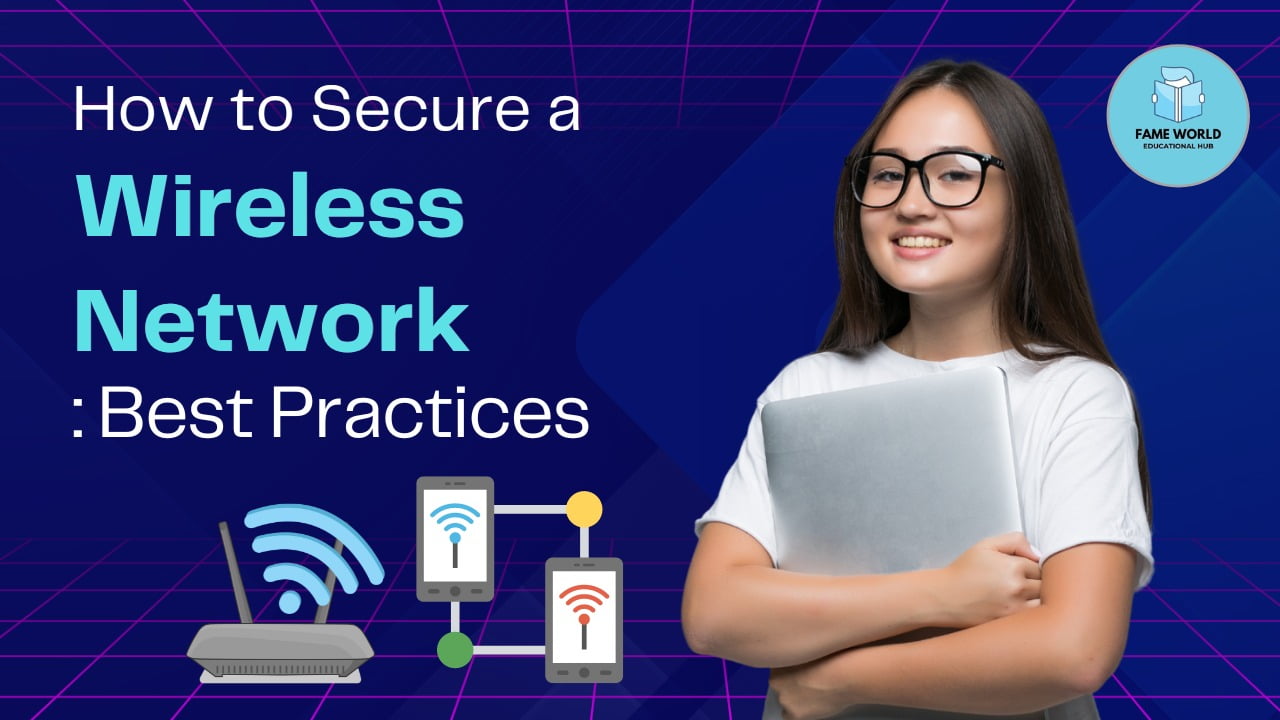In today’s connected world, securing your wireless network is essential to protect your personal data, devices, and privacy. An unsecured wireless network can expose you to cyber-attacks, data theft, and unauthorized access. This guide covers the best practices to secure your Wi-Fi network and keep intruders at bay.
Your Wi-Fi network should be a fortress for your data.
1. Change Default Login Credentials
When you first set up your wireless router, the login credentials (username and password) are often default and well-known to attackers. Always change the default settings to unique, strong credentials.
Steps to change default credentials:
- Log into your router by typing its IP address (usually 192.168.0.1 or 192.168.1.1) in your web browser.
- Enter the default login information, often found on the router label.
- Once logged in, navigate to the settings and change the username and password.
Tip: Use a combination of letters, numbers, and special characters to create a strong password.
Ensure the router credentials are unique to prevent easy access.
2. Enable WPA3 Encryption
The Wi-Fi Protected Access (WPA) protocol is essential for protecting your wireless data. WPA3 is the latest and most secure encryption standard for wireless networks. If your router supports it, ensure it’s enabled.
Steps to enable WPA3:
- Log into your router’s settings.
- Navigate to wireless security options.
- Select WPA3 as the encryption method.
If WPA3 isn’t available, opt for WPA2, which still offers good protection. Avoid using the outdated WEP encryption, as it’s vulnerable to attacks.
Keep your data encrypted with the most secure protocols.
3. Update Router Firmware Regularly
Router manufacturers frequently release firmware updates that patch security vulnerabilities. Neglecting these updates can leave your network exposed to hackers. It’s crucial to regularly check for updates and install them promptly.
Steps to update your router firmware:
- Check the router’s admin page for any available firmware updates.
- Follow the on-screen instructions to update the firmware.
Note: Some modern routers offer automatic firmware updates, which you should enable if available.
Regular firmware updates are crucial for a secure network.
4. Disable WPS (Wi-Fi Protected Setup)
Wi-Fi Protected Setup (WPS) is designed to simplify the process of connecting devices to your network, but it also creates a security risk. Attackers can exploit vulnerabilities in WPS to gain access to your network, so it’s best to disable it.
Steps to disable WPS:
- Access the router settings.
- Locate the WPS option and turn it off.
Disabling WPS reduces the chances of unauthorized access to your network.
5. Use a Strong Wi-Fi Password
Your Wi-Fi password should be robust to prevent unauthorized access. Avoid simple, easily guessable passwords like “12345678” or “password.”
Tips for a strong Wi-Fi password:
- Use at least 12 characters.
- Include a mix of uppercase letters, lowercase letters, numbers, and symbols.
You can also change your Wi-Fi password periodically to further enhance security.
Secure your Wi-Fi with a strong, unique password.
6. Enable MAC Address Filtering
Media Access Control (MAC) address filtering allows you to restrict which devices can connect to your network. By specifying the MAC addresses of your devices, you can ensure that only authorized devices are allowed to access your Wi-Fi.
Steps to enable MAC address filtering:
- Find the MAC addresses of your devices.
- Log into your router’s settings and navigate to MAC filtering.
- Add the allowed MAC addresses to the filter list.
Important: Although MAC filtering adds an extra layer of security, it can be bypassed by skilled attackers, so don’t rely on it solely.
Allow only trusted devices to connect by enabling MAC filtering.
7. Turn Off the SSID Broadcast
Your network’s Service Set Identifier (SSID) is the name of your Wi-Fi that appears when searching for available networks. By turning off SSID broadcast, your network becomes less visible to nearby devices, making it harder for attackers to target you.
Steps to hide SSID:
- Log into your router’s settings.
- Find the SSID broadcast option and turn it off.
However, keep in mind that hiding your SSID does not make your network invisible to skilled hackers, so this should be just one aspect of your security measures.
Reduce the chances of unauthorized users discovering your network.
8. Set Up a Guest Network
If you frequently have visitors or clients needing Wi-Fi access, consider setting up a guest network. This network should be separate from your main network, so your personal data and devices remain secure.
Steps to set up a guest network:
- Log into your router settings.
- Enable the guest network option and create a strong password for it.
- Restrict access to sensitive data on your main network.
Pro tip: You can also limit the guest network’s bandwidth to ensure that your primary network’s performance is not affected.
Separate your main and guest networks to keep personal devices safe.
9. Monitor Connected Devices Regularly
Regularly check which devices are connected to your Wi-Fi network. If you notice any unfamiliar devices, it could indicate unauthorized access. Most routers offer a connected device list in their settings.
Steps to monitor connected devices:
- Log into your router.
- Find the list of connected devices.
- Investigate any devices you don’t recognize.
Keep an eye on connected devices to detect unauthorized access.
Conclusion
Securing your wireless network is essential for protecting your personal information and preventing unauthorized access. By following these best practices, you can significantly enhance your Wi-Fi security and enjoy a safer browsing experience. Regularly updating your security settings and staying vigilant can help keep intruders out and your network secure.
Quick Summary:
- Change default login credentials.
- Enable WPA3 encryption.
- Update router firmware.
- Disable WPS.
- Use a strong Wi-Fi password.
- Enable MAC address filtering.
- Turn off SSID broadcast.
- Set up a guest network.
- Monitor connected devices regularly.
Would you like to secure your Wi-Fi even further? Share your tips or ask questions in the comments below!